Meta Business Suite Not Showing all Ad Accounts: Navigating the Meta Business Suite can sometimes be tricky. Users often encounter issues with ad accounts not displaying correctly.
Imagine you log into your Meta Business Suite, ready to review the performance of your ads, only to find that some of your ad accounts are missing. It’s a common frustration many digital marketers and business owners face. This hiccup can disrupt your workflow and delay your advertising strategies.
The reasons behind this glitch can range from simple oversights to more complex technical problems. Our introduction today focuses on this very issue, aiming to shed light on why you might not see all your ad accounts in the Meta Business Suite. We’ll explore potential causes and offer insights on how to troubleshoot them. Whether it’s a matter of permission settings or a technical snag, understanding the root of the problem is the first step to getting back on track. Stay tuned as we dive into common pitfalls and proactive steps to ensure you have full access to your advertising arsenal on Meta.
Introduction To Meta Business Suite Issues
Meta Business Suite is a powerful tool for managing ad accounts. But users often face issues that can disrupt their workflow. Understanding these problems is key to finding solutions. This article explores common challenges with Meta Business Suite when it comes to ad accounts.
Common Challenges With Ad Accounts
Businesses rely on ad accounts to reach customers. Yet, they sometimes encounter glitches. These can include missing accounts or data sync errors. Performance tracking may also be affected, leading to frustration.
Scope Of This Article
This article aims to shed light on Meta Business Suite’s ad account issues. It provides insights and potential fixes for users facing such problems. The focus is on practical tips to help you navigate these challenges.
Initial Checklist Before Troubleshooting
Before diving into troubleshooting Meta Business Suite, let’s start with some checks. These steps are crucial. They help identify simple issues. Often, the solution is easier than expected. Ready to start? Follow this initial checklist.
Confirm Account Access
First, ensure you have access to the ad account. No access, no visibility. Simple as that. Check your role. Are you an admin? Only admins see all accounts. Not sure? Ask the account owner. They can confirm your access level.
Check Meta Business Suite Updates
Next, look for updates. Outdated apps can cause issues. Open your app store. Look for Meta Business Suite. See an update button? Click it. Updates fix bugs and improve performance. Always keep your app up to date.
Verifying Permissions And Roles
Struggling with Meta Business Suite and ad accounts not showing up? It often boils down to permissions and roles. Let’s dive into how to verify these settings so you can get back to managing your ads effectively.
Understanding User Roles
User roles in Meta Business Suite define what each team member can see and do. Each role comes with specific access levels. It’s crucial to grasp these roles to manage ad accounts right.
Steps To Check And Modify Permissions
To fix access issues, start by checking permissions. Go to your Business Settings. Find ‘Users’ then ‘People’ and click on a name. You’ll see their access level here. Need changes? Click ‘Edit’ and adjust the permissions.
Exploring Browser-related Solutions
Ever faced issues with Meta Business Suite not showing all ad accounts? A quick browser check might solve it. Here’s how:
Clearing Cache And Cookies
Web browsers store data to speed up your experience. Over time, this data can cause glitches. Clearing cache and cookies often fixes these issues. Follow these steps:
- Open your browser settings.
- Find the privacy or history section.
- Select ‘clear browsing data’.
- Check the boxes for cookies and cache.
- Click ‘clear data’ or ‘delete’.
After clearing, log back into Meta Business Suite. Check if the problem persists.
Switching Browsers
Not all browsers play nice with Meta Business Suite. If you’re having trouble, try a different browser. Here’s a quick guide:
- Download a new browser like Chrome, Firefox, or Edge.
- Install and open it.
- Navigate to Meta Business Suite.
- Log in with your credentials.
Different browsers can yield better results. It’s worth a shot!
Diving Into Account Settings
Are you facing issues with Meta Business Suite not showing all ad accounts? Let’s dive deep into account settings. This step is crucial for solving the problem.
Reviewing Ad Account Settings
First, check your ad account settings. Make sure everything is correct. Look for any errors. Errors can cause problems.
- Access: Confirm you have the right access level.
- Permissions: Ensure permissions are set correctly.
- Status: Check if the account is active.
Ensuring Correct Ad Account Setup
Next, confirm your ad account setup is correct. A wrong setup can lead to issues.
- Verify: Double-check account details.
- Link: Ensure your account is linked to the correct business.
- Update: Keep your account information up to date.
Following these steps can help fix the issue. It makes your ad accounts visible in Meta Business Suite.
Using Meta Business Suite Support
Encountering issues with Meta Business Suite can be frustrating. Not seeing all ad accounts is a common problem. Good news, support is available. Let’s walk through how to access help from Meta Business Suite Support.
How To Reach Out For Support
Don’t worry if you hit a snag with your ad accounts. Help is just a few clicks away. Start by opening the Meta Business Suite. Look for the ‘Help’ section. Click on ‘Support’. This action will take you to a place where you can chat with a specialist. They’re ready to assist you.
What Information To Provide
Be ready to share details when you reach out. Include your business name and ad account ID. Describe the issue with clarity. Mention any error messages. This info helps the support team understand your problem better. They can guide you faster.
Considering Account Limitations
Considering Account Limitations plays a key role in managing Meta Business Suite effectively. Users often face challenges when their ad accounts don’t show up as expected. Understanding the limitations can help.
Ad Account Limits
Meta sets limits on the number of ad accounts you can have. This depends on your spending and account history. For new users, the limit starts low. It can increase over time with more activity.
- Start small: New accounts have lower limits.
- Grows with you: Limits can increase with account use.
Business Manager Restrictions
The Business Manager tool also has restrictions. These affect how many ad accounts one can manage. Knowing these restrictions helps in planning.
- Check your Business Manager level.
- Understand the current restrictions.
- Plan your ad account usage accordingly.
By considering these limitations, users can avoid surprises. They can manage their ad accounts better in Meta Business Suite.
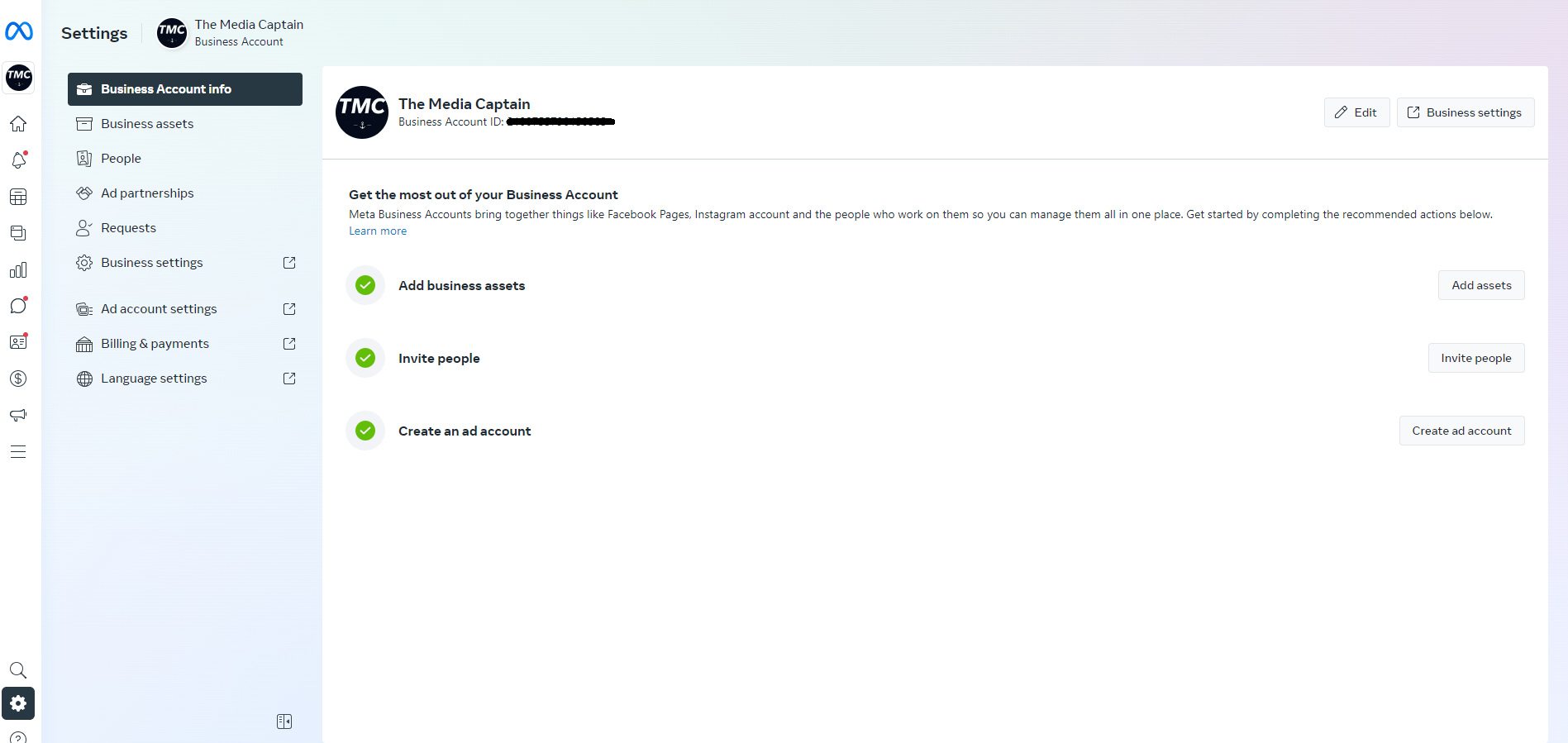
Credit: www.themediacaptain.com
Advanced Troubleshooting Techniques
Encountering issues with Meta Business Suite not showing all ad accounts can be frustrating. To resolve this, advanced troubleshooting is essential. These steps dive deeper into possible technical glitches and how to fix them.
Investigating Api Issues
APIs are crucial for data exchange. When they malfunction, ad accounts might not appear. Check the following:
- API access permissions
- Recent changes in API versions
- Error messages in API call responses
Use the Graph API Explorer to test API calls manually. Ensure your API calls align with current Meta platform standards.
Assessing Integration Conflicts
Third-party tools can conflict with Meta Business Suite. Examine these aspects:
- Review integrations for compatibility
- Check for software updates
- Disable conflicting plugins or extensions
Reconnect your ad accounts after resolving integration issues. This can often restore visibility.
Related Article – Meta Ads Agency Mastery
Preventative Measures For Future
Struggling with Meta Business Suite and missing ad accounts? Time to take control. Preventing this issue is better than fixing it. Let’s dive into some simple steps to stay ahead.
Best Practices For Account Management
Good account management stops problems before they start. First, always double-check access levels. Make sure the right people have the correct permissions. Use a checklist for new ad accounts. This ensures you don’t miss any steps. Also, streamline your accounts. Too many accounts can cause confusion and errors.
Regular Audit And Maintenance Tips
Regular checks keep your Meta Business Suite in shape. Schedule monthly audits. Look for any changes in access or unusual activity. Clean up any unused accounts. This reduces clutter and security risks. Always update your list of active ad accounts. Keeping this current avoids missing accounts in the future.

Credit: www.reddit.com
Credit: www.privyr.com
Frequently Asked Questions
Why Can’t I See All My Ad Accounts In Meta Business Suite?
Meta Business Suite may not display all ad accounts due to permission issues or account settings. Ensure you have the required access levels and that the accounts are correctly linked to your Business Manager. Checking these can often resolve visibility problems.
How To Link Ad Accounts To Meta Business Suite?
To link ad accounts, go to Business Settings in Meta Business Suite. Under ‘Accounts’, select ‘Ad Accounts’, then ‘Add’. Choose ‘Add an Ad Account’ and enter the account ID. Ensure you have administrative access to the ad account for linking.
What Permissions Are Needed To View Ad Accounts In Meta Business Suite?
Viewing ad accounts in Meta Business Suite requires admin or advertiser level permissions. Without sufficient permissions, accounts will not be visible. Contact the account owner to adjust your access level if necessary.
Can I Manage Multiple Ad Accounts In Meta Business Suite?
Yes, Meta Business Suite allows for the management of multiple ad accounts. Ensure each account is properly linked and you have the correct permissions. This feature simplifies campaign monitoring and analytics review across different accounts.
Conclusion
Navigating Meta Business Suite can be tricky, especially with ad accounts not showing up. Remember, checking user permissions often solves the issue. Ensure your Business Manager settings are correct. Regular system updates and clear browser caches help too. Still stuck?
Reach out to Meta Support for a fix. They’re there to help. Keep this guide handy for quick troubleshooting. Your ad campaigns are important. Stay patient and persistent for the best results. Keep learning, keep growing your business online.


